If your business has a Facebook Fan Page, you want to create interesting and compelling content to keep your Fan community active and participating on your wall. Polls are a great way to engage your Fan base community for fun, feedback or to gain insight into your brand, product or service or customer mindset. Although there are many poll application options for Facebook, we like the one simply called, Poll. Popular brands that use Poll include:
20th Century Fox, ABC Family, Dunkin Donuts, Microsoft, Nintendo DS, Pepsi Cola, Red Bull, Wimbledon, Danone Activia…
Poll lets you easily create your poll, add in your options (as many as you’d like), then publish the poll to your wall, a tab, your left hand navigation on your wall or all three. Voters can then invite their friends to take the poll too!
It’s simple and effective Facebook Fan Page marketing!
Following is a 3-step tutorial on how to create and publish with Poll:
You must be an administrator of a page and logged into Facebook.
Step 1: Get the Poll app

Click on, Add to my Page
Select the Page(s) you want to add it to.
Now you are ready to crate your first poll.
Click “Edit Page”, located under your profile graphic, and locate the Poll application.
Click Edit
Step 2: Create & Publish your Poll
Create your Poll by entering your question and the answer options, one per line.
Select if you want to publish your poll to your wall as a status update,
and click ‘Submit’.

Step 3: Move the Poll to your Wall
The poll will be posted as an update and will also appear in your Boxes tab. To move it to the left hand navigation of your wall:
- Click on the boxes tab
- Click on the pencil at the top of the poll
- Click on ‘Move to Wall tab’
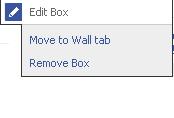
That’s it! Both you and your Page visitors can now see the poll without leaving Facebook.
Spice up your Polls with Images, Video and Links!
Create visual interest with your polls by adding images or add functionality with links. Poll accepts the following html code:
Add images to the poll with IMG Tag.
Make sure that images are less then 140 pixels wide otherwise they will not fit in the short panels.
EX: <img src=”http://site.com/image.jpg” />
Add links to the poll with A Tag:
Note: use the full path as is shown in address bar
EX: <a href=”http://site.com”>text</a>
Add Youtube video to a poll with SWFSRC Tag:
(Substitute “xxxxxxx” in the tag with actual Youtube video code).
EX: <fb:swf swfbgcolor=”000000″ imgstyle=”border-width:3px; border-color:white;” swfsrc=’http://www.youtube.com/v/xxxxxxxxxx’ imgsrc=’http://img.youtube.com/vi/xxxxxxxxxx/2.jpg’ width=’340′ height=’270’/>
For complete list of allowed tags: click here.
If you create multiple polls for a Page, only the last one will display within your Box or Poll tab. However you can post all created polls on your Wall. To REMOVE the Poll from page you have to click ‘Delete’ on polls results page and click ‘X’ on the page.
Don’t forget to tweet about your poll to encourage your Twitter following to join your Fan Page.
Publish polls often to keep your page fresh and fans interacting with your Page and your brand.

