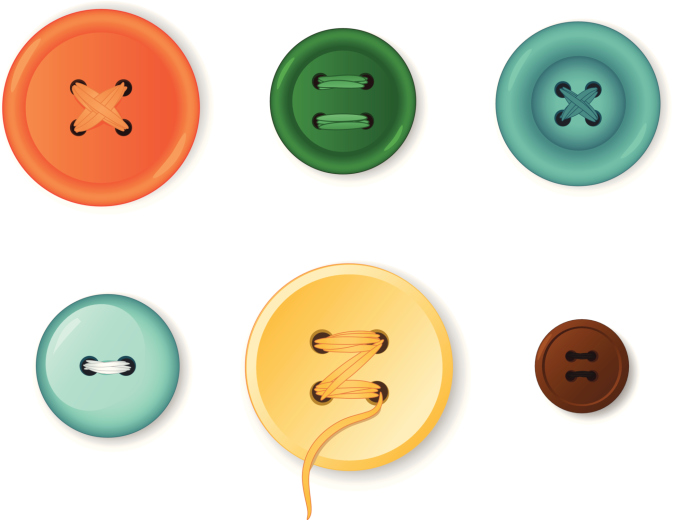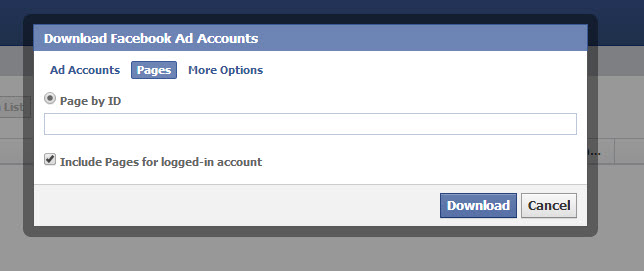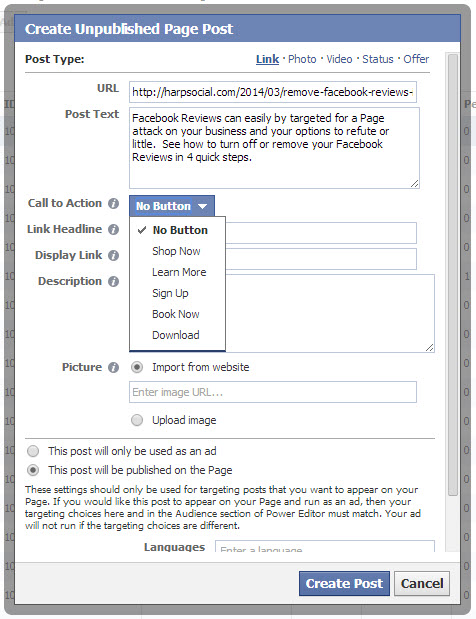Page owners want more clicks and engagement from organic Facebook posts.
Did you know Facebook recently added the ability for Page owners to add a call-to-action button to organic Facebook posts?
Below you’ll find easy-to-follow steps that will show you how to add a Facebook Call to Action button to any of your organic Page posts. [Tweet “How to add Facebook call-to-action buttons to your organic Page posts. “]
Step 1: Finding your Power Editor
If you are a Page Admin or Page owner, you have a Power Editor (the Facebook über tool for managing all of your Facebook Page accounts, ads and posts). However, it’s only available on Google’s Chrome browser currently.
Once you are using Chrome and are logged into your Facebook account, simply click this link to open your Power Editor. Be sure you bookmark this page for easy future access.
Step 2: Adding Page(s) to the Power Editor
If you don’t see the Pages you own and/or are an admin of on the left hand side, you will need to upload them first before you can create posts with call-to-action buttons. This step will only need to be completed once.
To add accounts or Pages to your Power Editor, click the ‘Download to Power Editor’ button found in the blue bar at the top of the Editor.
This will open up a new box. Select ‘Pages’. Add in the Page ID and select ‘Download’. Page IDs are found in the ‘Update Page Info’ section of our Admin tools all the way at the bottom.
Step 3: Creating a Post from the Power Editor
Next you’ll actually create your post right inside the Power Editor.
To do this, first be sure the Page you want to post to is selected on the left.
Click on ‘Create Post’
Facebook offers a variety of post types to choose from at the top. Note that the call-to-action buttons are only available when creating a ‘Link’ type post.
Next fill in the URL link post text.
Choose from a selection of 5 call-to-action button types from the drop down menu.
Continue filling out the text boxes (note: the boxes are not mandatory).
For organic posts, select the radio button that says, ‘This post will be published on the Page’
Click ‘Create Post’. Note that this action does not publish the post, merely creates it in the Editor.
Next click ‘Publish Post’. You’ll have the options to publish now or schedule for later. [Tweet “Schedule Page posts 15 minutes in the future to allow for editing and proofing.”]
Once you’ve scheduled your post, click the green button to ‘Upload Changes’.
Step 4: View your Ad
Go to your Page’s Activity Log and view the entire ad and the call-to-action button prior publication.
More! Click here for more information on navigating the Power Editor.
Have you used call-to-action buttons in your posts? Did they make a difference?
_______________________________________________