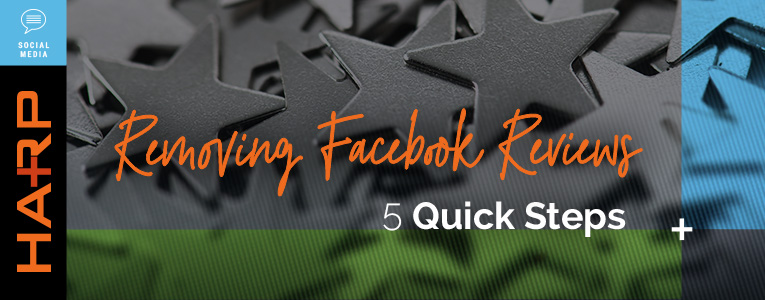Has your Facebook Page been the subject of unjustified reviews by former employees or competitors?
Online reviews are the word-of-mouth of this digital age. In fact, it’s estimated that up to 84% of people trust online reviews such as Facebook reviews.
Keeping a positive rating on your Facebook Page is very important for your business’s reputation and success. Think of it as social proof.
While it’s great when customers leave a positive review online, this isn’t always the case.
The best way to handle negative reviews on Facebook is to address customer concerns quickly and compassionately.
Take the conversation offline when possible.
But what if the negative review was posted by a displeased ex-employee or is truly undeserved?
Can a Facebook Review be Hidden or Deleted?
Facebook Review Policies
Unfortunately, there is no direct way to delete a review on your Facebook Page.
If you believe the review violates Facebook’s Community Standards, you do have the option of reporting it by going on your Page and clicking on the “Reviews” tab. Once you see the review you’d like to remove, click on “More Options” (three dots on the right upper corner of the review) and click “Report Post.”
Facebook will go over the report and notify you if the review will be removed.
How to Remove all Ratings and Reviews from your Facebook Page
While Facebook does not give page admins the ability to remove a specific review, you can hide the “Reviews” section entirely from your Page so no one will see them.
This does not delete previous reviews, it simply hides them. Note that future visitors will not be able to post a review, either negative or positive. They simply won’t have that option.
Hiding the reviews from your Facebook Page is only recommended if you find your Page Reviews under a vicious attack. Keep in mind that positive reviews can earn you new clients. Don’t miss out on these by hiding your Page Reviews if they’re not significantly bringing your rating down.
To hide all Facebook reviews, follow these 5 easy steps. Share on X
To hide all reviews, follow the 5 easy steps:
1) Click on Settings in the top right corner of your Page.
![]()
2) Select Edit Page.

3) Find the Reviews tab and click on Settings.

4) Click OFF so your reviews are no longer visible.
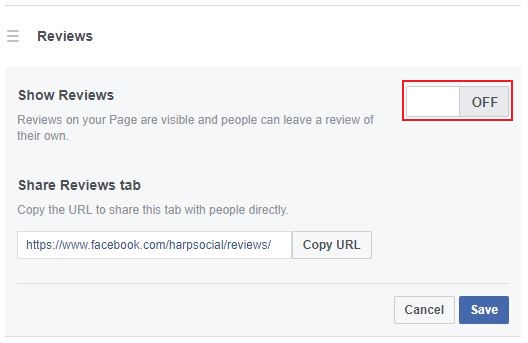
5) Click Save.
The “Reviews” tab should no longer show on your Page. If you change your mind you can always reactivate reviews, however, all previous reviews will be restored.
With Facebook’s constant updates to its platform, this functionality may change in the future. If you know another way to do this, please let us know in the comments below.
Looking for a team to monitor your social media channels for negative reviews?
Your customers expect a timely response to the comments and reviews they post on your social media channels (even when you’re out of the office). Learn more about our social media monitoring/responding services or contact us today.